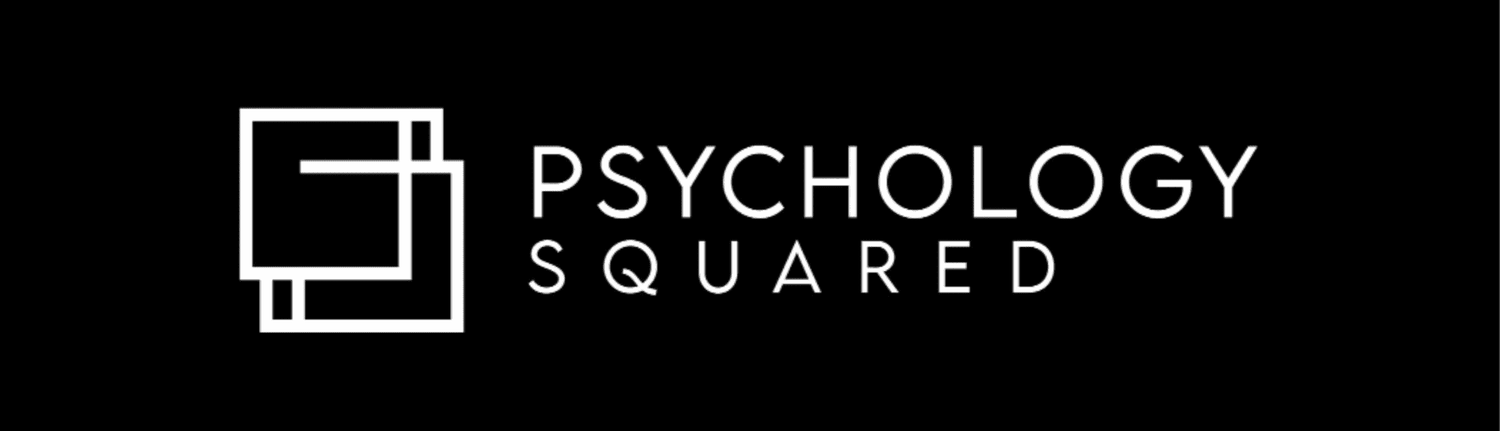Logbook How To
How To:
-
To enable the calendar, and the multiple selection option, you need to enable macros whether using a Mac or PC. Click here for instructions:
https://www.ablebits.com/office-addins-blog/enable-disable-macros-excel/.
If more information is needed, please send us an enquiry via our “ask a question” page: https://psychologysquared.com.au/ask-questions-your-interest-logbook and additional support can be offered.
You can use the document without macros enabled, but the above mentioned features will not be available.
-
When using this logbook, it is SUPER IMPORTANT to use the right paste function when copying between weeks. The “paste” function often keeps formulas that will not apply to the new logbook. A “paste value” is what is needed as it removes all formulas and pastes only the numbers without referencing the previous logbook links. Here are some helpful article links:
-
Throughout the document, on multiple pages, we have created downdown lists to make completing this document easier. These lists are all editable or you can chose to enter your own data.
On the PASTE tab, you can edit the supervisor list, the client list, the client contact/direction list and the client related list. Simply type over the content that is already there.
Please note: if you delete or enter more information beyond the cells allocated, this may not work.
-
As this document is multi purposed for both the 4+2 and the 5+1 pathways, we have added to the supervision, summary and progress report tabs the outline feature. If you head to one of these pages, and see on the left hand side the + or - signs in the margain, you can hide the pathway that you do not need to see.
Here is a link with more information on outlines in Excel: https://support.microsoft.com/en-us/office/outline-group-data-in-a-worksheet-08ce98c4-0063-4d42-8ac7-8278c49e9aff
-
On the Summary tab, there is a section to help you with your supervision ratio that you need to maintain for AHPRA.
You do not need to edit the information, as it calculates it automatically based on the hours you enter elsewhere in the spreadsheet.
You can refer to the graph or the numbers to know if you are above, below or on track.
If you want to explore more about how many hours of work you need to do, book a session for one on one support using the “ask a question” page.
-
On the summary tab, when you scroll down paste the supervision ratio section, there are two different types of end date estimator.
The first one requires you to enter in the yellow box the end date you might like to be finished by, and how many hours a day you think you will do each day. The spreadsheet then calculates how many hours per month, week and day you need to do to reach that target. Play with the date in the yellow box to see how these numbers change.
The second formula, estimates an end date based on the work you have done each logbook to date, using a ratio formula. If over your provisional journey you have changed jobs or dramatically changed the hours you do, you may find this to be inaccurate. Therefore, use your judgement.
Try them out and see which one is your preference.
-
Great news! Completing your 6 monthly progress report is now much simpler. You only need to enter the amounts from your previously submitted AHPRA report. If this is your first report to AHPRA, then you can leave the fields blank as the data on this page is automatic. We estimate the progress report amounts taking minutes to complete.
Version changes/updates
Version 2.3 was edited to improve the summary page as it now uses formulas to simplify the layout. Before, you had to scroll depending on your provisional pathway. If you enter your pathway on your master document on the paste tab, the information will automatically display without the need to scroll down.
We have also added a new feature for your supervision ratio. On the summary page, it does explain how this works. Essentially, it will estimate the total supervision hours you need to do to maintain your OVERALL internship ratio.
Still have questions?
If you still have questions on how to use this document, we genuinely welcome your enquiry. We want you to get the most out of this document, and please reach out to us via our logbook contact page.